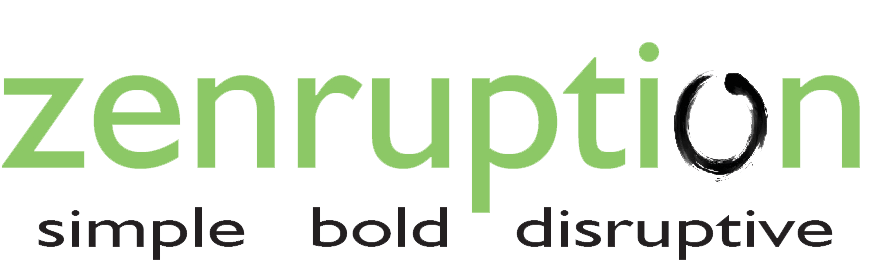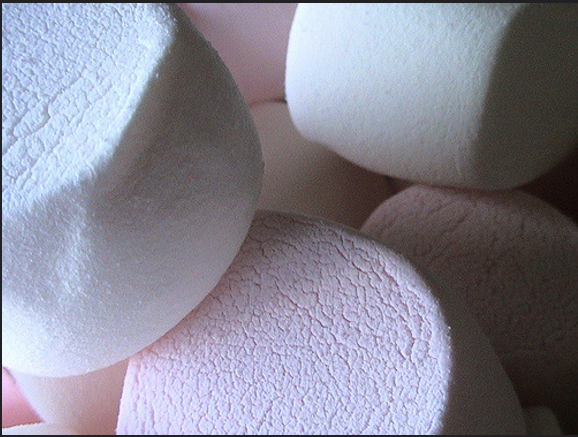By Joel Ekstein
With every new smartphone release comes a brand new operating system update and the Android smartphones are no exception. Even with the new features and options, the Android Marshmallow OS has been subject to many system flaws and issues. If you’ve just updated your smartphone to this new operating system and you are encountering issues with it, worry not! Here are the common reported issues on the Android Marshmallow OS and how to fix them.
GPS bug
Although no fix has been created for this seemingly common issue, the GPS bug has plagued over hundreds of users who mention that GPS data and applications that utilize the GPS are no longer accurate. In some cases, the GPS does not work at all. It may be useful to note that toggling the GPS on and off can sometimes work but not always. Until they create a system update that addresses this issue, we would have to rely on other ways for mobile tracking systems.
WiFi and Data problems
WiFi and data issues are a common problem for most operating systems. This phenomenon is not exclusive to the Android OS. Even the latest Apple OS suffers this same fate. Users have reported a significant increase in connectivity issues ever since they upgraded to the Marshmallow operating system. According to many forums, the best antidote for this annoying bug is to toggle the Airplane mode. Make sure to turn on your data and WiFi then immediately toggle the Airplane mode from off to on then turning it off again. This is usually only a quick fix to a problem that persists. A long term solution is to do a hard factory reset.
Installation issues
Some Android smartphones are not even permitting their users from updating to the new operating system. Vinod Yalburgi of International Business Times writes:
“It is reported that some Nexus users are experiencing random freezes and crashes during the Android 6.0 installation or upgrade, wherein the device gets stuck at the installation screen for no apparent reason. If you are among the affected users, you can try discharging your phone's battery completely until it is dead, recharge it back to 100% and then try updating again. Then you can try erasing the device's cache partition, before you restart the installation process.
Here is how you can accomplish this feat:
· Press and hold Power and Volume Down buttons together until the device reboots and gets past the Google screen.
· Wait until you see a large arrow at the top of the screen.
· Then tap Volume Down button repeatedly until the Recovery mode screen appears with the arrow symbol. At this moment, simply tap the Power button.
· You will now see an Android on his back with its chest open and showing a red triangle with an exclamation mark on the screen.
· Holding the Power button, tap Volume Up once and then release the Power button.
· A list of items should now pop up at the top of screen.
· Tap Volume Down until the option to erase or wipe the cache partition is highlighted. Then tap Power button once again to initiate the process.
· A bunch of status messages should appear at the bottom of the screen. Wait for about 10 to 15 minutes for the process to complete and then you can restart the Nexus device.”
Author’s Bio: Joel Ekstein is an eCommerce retail expert with over 12 years experience in the industry. He has had experience in buyer and inventory forecasting, marketing, and expanding customer base in new markets. Instead of the notion that offering 100% customer satisfaction hurts 20% of profit, Joel has proved that 100% customer satisfaction increases customer engagement and customer base which leads to 25% profit increase. http://www.protect-o.com/| twitter.com/Protect_O