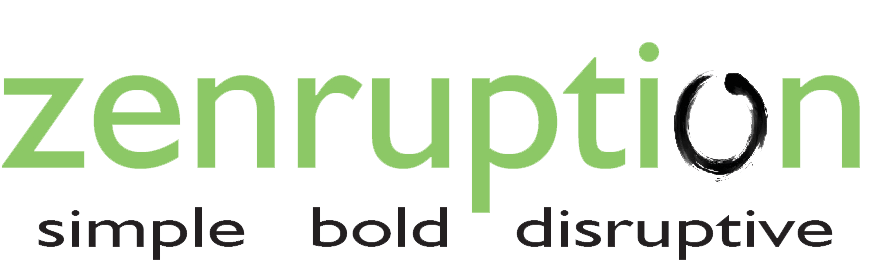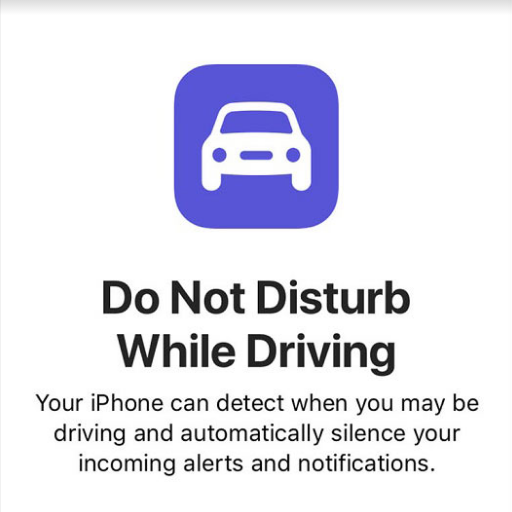By Matt Jones
It’s hard to put the phone down while driving. But a new feature introduced by Apple is making it easier. The latest software version for iPhone, iOS11, has a "Do Not Disturb While Driving" feature, a customizable setting that disables all notifications while driving.
Don’t worry, you’ll still get all your calls and texts, you’ll just have to check them when you’re done driving.
Why has Apple invented this feature? It’s simple: distracted driving is a crisis. The U.S. Department of Transportation has reported that 10 percent of fatal crashes, 15 percent of crashes resulting in injury, and 14 percent of traffic crashes were attributed to distracted driving.
Distracted driving applies to more than just using your cell phone behind the wheel – eating, talking to other people in the car, and changing the radio also fall into this category – but a major portion of the crashes are because of cell phones.
How The ‘Do Not Disturb While Driving’ Feature Works
Apple outlines the full extent of the feature on its website, but here is a brief explanation:
The first time that your iPhone senses that you may be driving, a pop up will appear with the description of the “Do Not Disturb While Driving” feature. This happens only if you’re stopped. If you turn it on, your iPhone’s DND feature will automatically connect the next time you’re in a moving car.
“Do Not Disturb While Driving” knows to connect when:
- Your phone automatically connects with your car’s Bluetooth;
- Your phone senses that you may be driving; or
- You turn it on manually by going into your iPhone’s settings in “customized controls.
What Happens When ‘Do Not Disturb While Driving’ Is Turned On
If you “Do Not Disturb While Driving” is enabled, your iPhone will automatically go into DND mode when you’re driving. This means that:
- If you get an incoming call, text, or other notification, your phone will not light up, vibrate or make a sound.
- If you get a text, your phone will automatically send a text back, letting the person know you’re driving. If the message is important, the sender can type the word "urgent" to make sure that you receive a notification. Then you can pull over to read their important message. You can also ask Siri to read it to you.
- If your phone is connected to Bluetooth, you can still receive calls through your Bluetooth and talk hands-free. You can allow calls only from your Favorites, and allow calls to come through if the same person calls twice in a row.
It’s understood that many people use their iPhone for maps and GPS while driving. If you’re a passenger in a vehicle and your iPhone thinks you’re the one driving, you can just select “I’m Not Driving,” to turn DND while driving off. If you’re a parent of a teen driver – the most at-risk age group for car accidents – there are restrictions that can be used to keep the DND on.
How To Turn It On
Using “Do Not Disturb While Driving” is still an optional feature. Fortunately, Apple has made it extremely easy to use, removing some of the temptations to text, keeping your safer in the process.
Only iPhones with the latest update – iOS 11 – have the “Do Not Disturb While Driving” feature. Even if your phone doesn’t have the feature, it’s always a good idea to put your phone or any other distraction away while driving a vehicle. The National Highway Traffic Safety Administration (NHTSA) reported that in 2015, 3,477 people were killed and 391,000 were injured in car accidents due to distracted driving.
For your safety and for the safety of others, car accident attorneys urge iPhone users to turn on “Do Not Disturb While Driving.” If you are involved in a car accident, consult with anexperienced car accident attorney in your area.